How do I correct incorrect time, quantity or waste that was posted in data collection?
Do the following to correct the time, quantity or waste on a job.
- Navigate to J-Q-1 located the desired job
- Select the "MachHrs" tab
- Within the grid of data collection entries, double click on the entry that needs to be adjusted
- Tab to the field(s) that need to be adjusted, make desired changes and save.
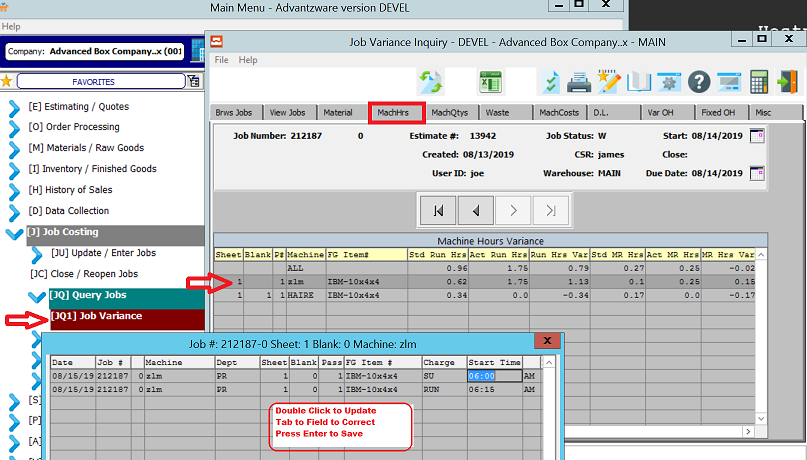
Please note: You may need security rights to access the above menu option.
- Navigate to N-S-8
- Find the program name = JCMchUpd
- Click update to enter user ID or groups to allow those to users or groups to access the "MachHrs" tab
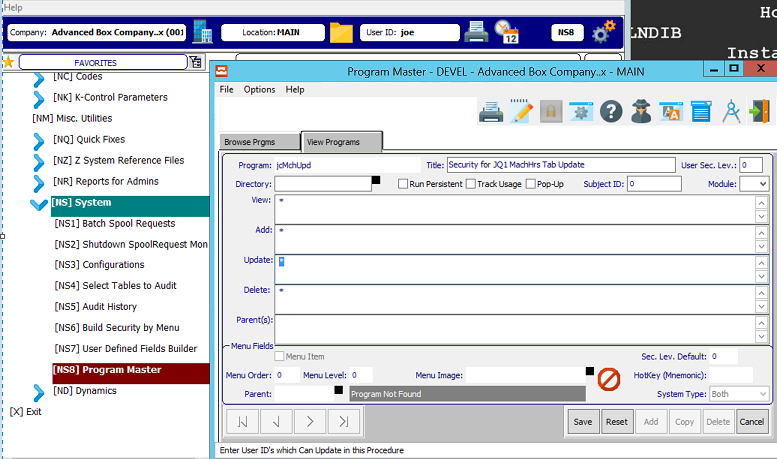
Purge Jobs Utility
The "Purge Jobs Utility" is designed to purge all jobs a related records based on the parameters it is given. This utility makes sure to find orphaned records, etc., and clean the entire system of their data.
This is a global process for the sake of system and information security, and should be run with extreme caution.
Please be advised that this Portal is now inactive.
Please utilize Advantive's new Salesforce Customer Portal which goes live Monday December 5th.
For more information, please visit https://support.advantive.com
Related Articles
How do I correct material issued to the wrong job
Raw materials can be issued in multiple ways. Please see the options below based on your original entry type. Raw materials issued through M-U-2 Enter a new Raw Material Issue via M-U-2 for the original job. However, this time, enter a negative ...How to correct posted Invoices
The A-U-5 now only allows for updating the sales representative and commission on posted invoices. To change any other element of a posted invoice you utilize A-U-1. Within A-U-1, it now allows for changing dollar amounts for invoices that were ...Job Summary Report (J-R-3) - Explanation of dates
The job summary report is found in J-R-3. It can be run for Open, Closed or All jobs. Depending on how you run report , the dates mean different things as follows: If the Job is Not Open (Closed or All status option) - then the date range is used to ...How to report labor hours for non-chargeable work
The Machine Efficiency Report (D-R-1) allows you to see non-chargeable downtime in data collection for various machines. The NC downtime is not included in the jobs efficiency which compares Actual Hours vs Estimated Standard Hours. The NC downtime ...How can I view the standard formats for job tickets?
In order to review the standard job tickets available for use please to the following. Navigate to N-K-1, which is the system control parameters. With the search type at the bottom of the window set the selection to "name" and search for "jobcard". ...